Skip to content
Step-by-Step Guide to Filing GSTR-1
Step 1: Log in to the GST Portal
- Go to the GST Portal.
- Click on the Login button.
- Enter your Username and Password and click Login.
Step 2: Navigate to GSTR-1
- From the dashboard, go to the Returns menu.
- Select Returns Dashboard.
- Choose the relevant financial year and month for which you want to file GSTR-1.
Step 3: Prepare GSTR-1
- In the Returns Dashboard, find GSTR-1 and click on Prepare Online.
- You will see different sections (e.g., B2B, B2C, Export, etc.).
Step 4: Fill Out the Details
- B2B Invoices: Enter details of all business-to-business transactions. Click Add to fill in invoice details.
- B2C Invoices: For business-to-consumer transactions, enter details under the appropriate section.
- Exports: If applicable, fill in details of any exports.
- Nil Rated and Exempt Supplies: Provide details for any nil-rated or exempt supplies.
Step 5: Review the Details
- After entering all the information, review the details carefully.
- Ensure all mandatory fields are filled and there are no discrepancies.
Step 6: Save Draft
- Click on Save Draft to save your entries. You can come back later to complete filing.
Step 7: Submit GSTR-1
- Once satisfied with the details, click on the Submit button.
- Confirm your submission when prompted.
Step 8: File GSTR-1
- After submitting, click on File GSTR-1.
- Choose the appropriate method of filing (e.g., using DSC or EVC).
- If using DSC, select the certificate and click Sign. If using EVC, follow the instructions to get the OTP.
Step 9: Acknowledgment
- After successful filing, you will receive an acknowledgment in the form of a Receipt Number.
- Download the filed GSTR-1 for your records.
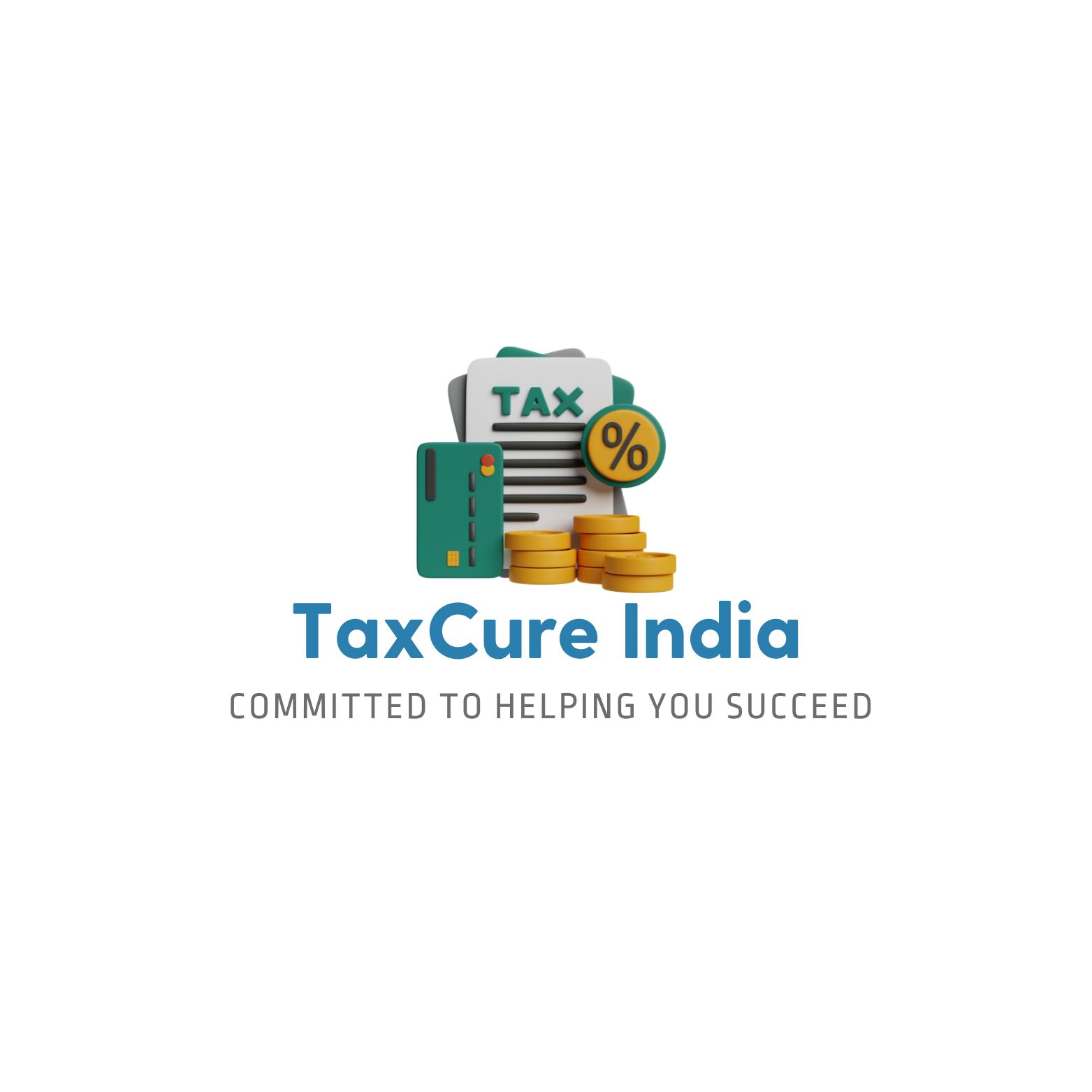
1 thought on “How to file GSTR1”